Using an iOS automation to fight text message spam

Email is somewhat easy to block with filters and such, but text message spam is harder to manage. Thankfully helpful Bluesky user @dar2d2.me alerted me to an easy way to automatically reply "Stop" to text messages that follow the same patterns. To be clear, this won't block inbound messages (they still come in, it just automates removal / blocking) nor will it catch every possible message (since it uses text matching to determine if it should auto respond), but it will at least slow the flow a bit.
There's a little bit of nuance on how to use iOS Shortcuts (the app is powerful but has kind of a confusing UI), so below is a step-by-step process on how to setup an automation to auto reply to certain messages. It looks like a lot of steps, but it really isn't bad – I just wanted to be ultra clear on how to do it. It shouldn't take you more than 2-3 minutes to setup.
- In the iOS Shortcuts app, tap the + button in the upper right hand corner.
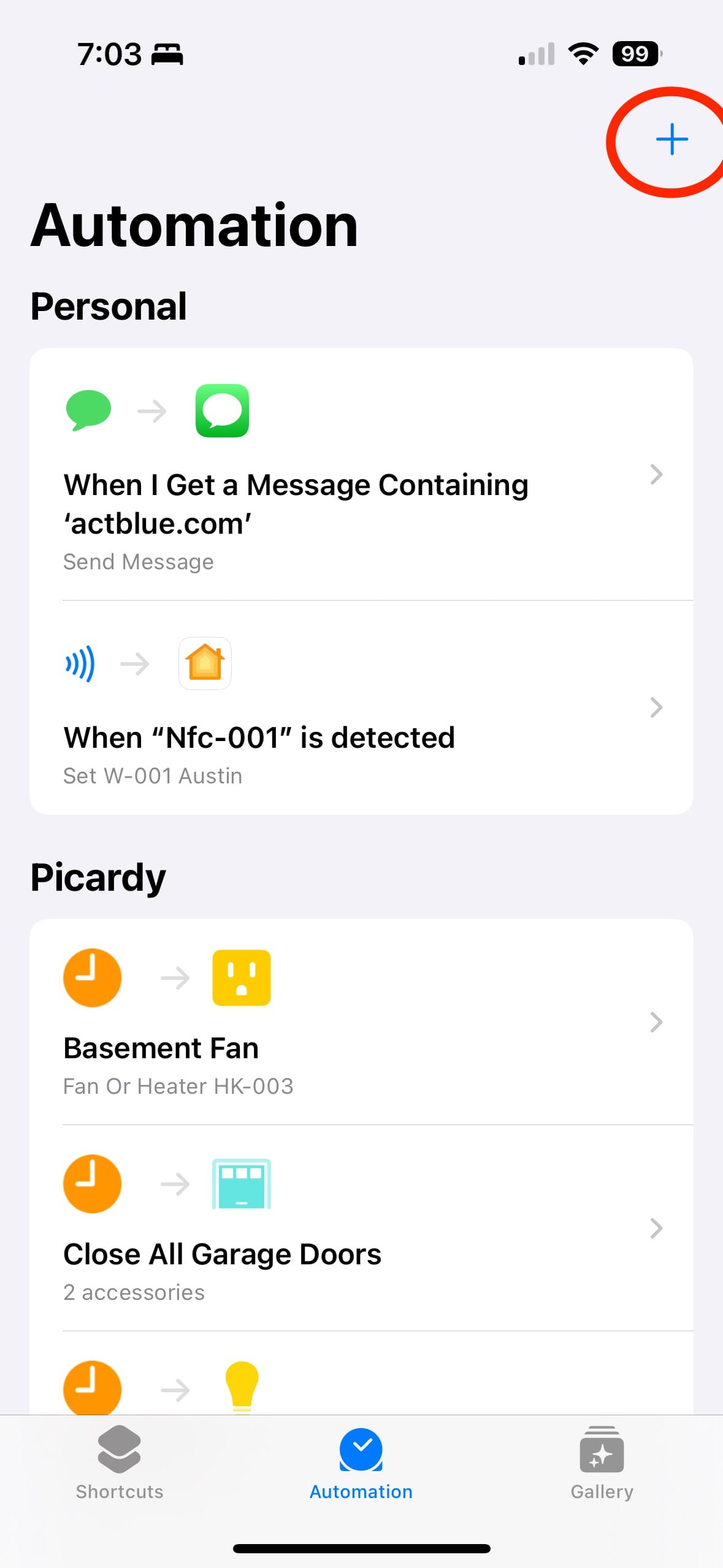
- Tap the "Message" option toward the bottom of the screen.
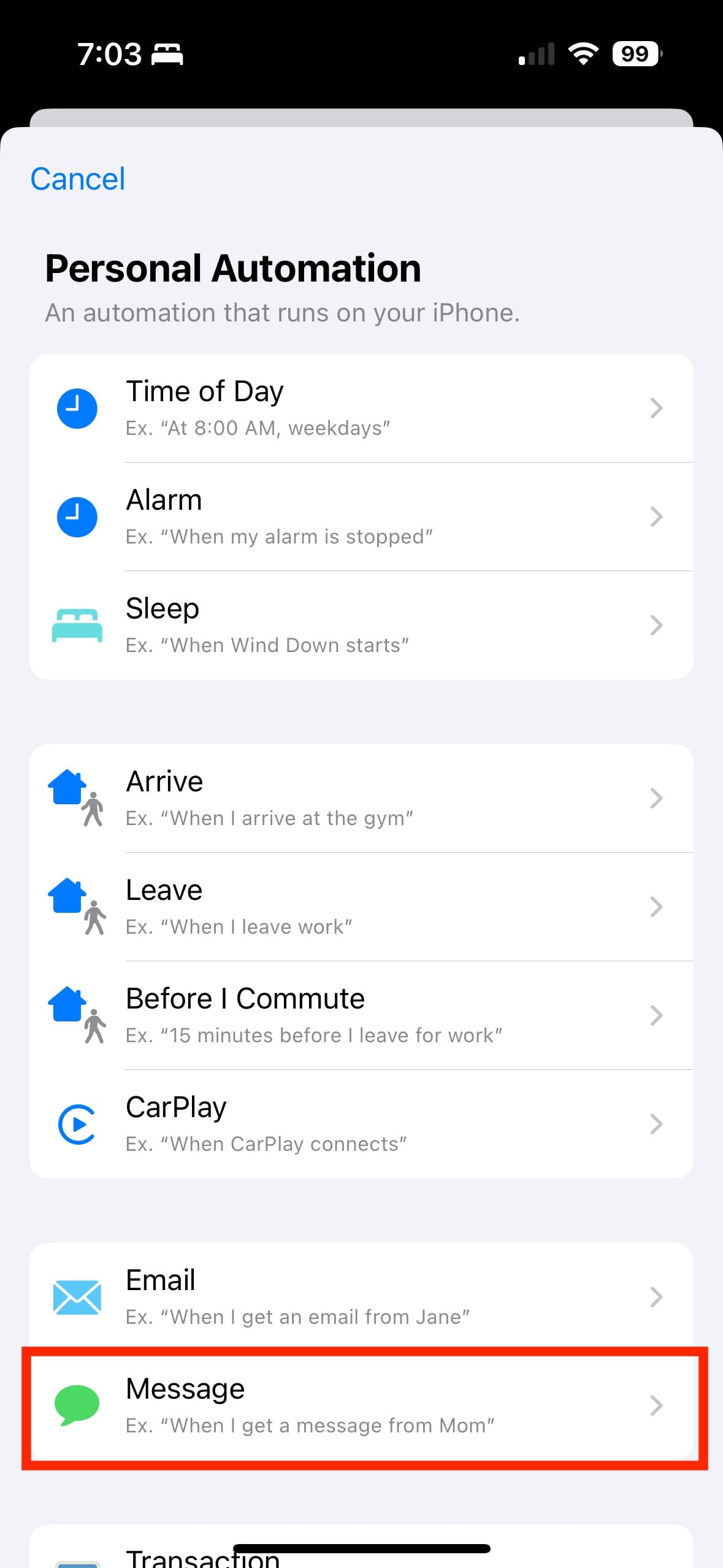
- Tap "Run Immediately" in the bottom section. Then tap "Choose" next to "Message Contains"
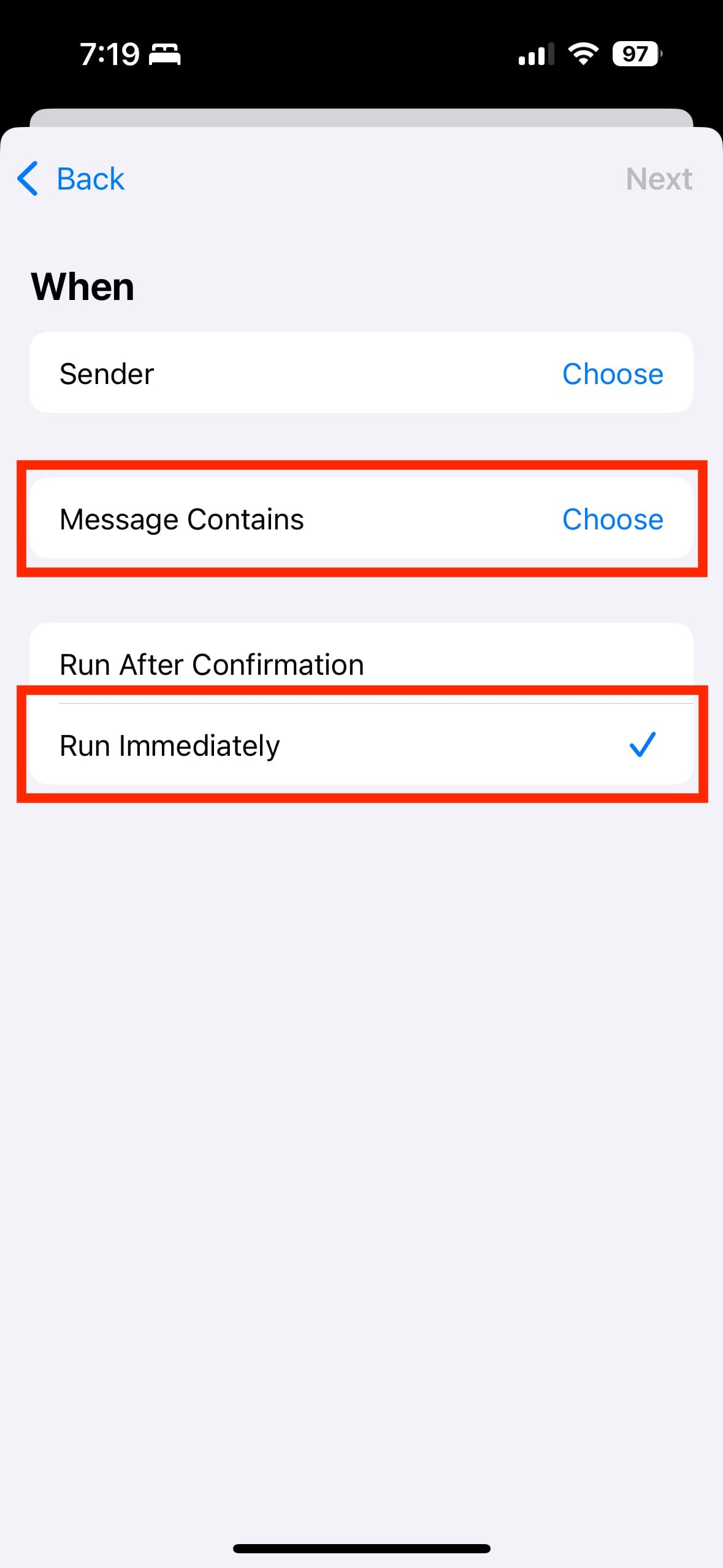
- Type whatever text pattern you often get spammy text messages for that you want to unsubscribe from (eg, "donate" or other common terms, which for me is "actblue.com") in the "Message Contains" dialog that pops up. Tap "Done" to exit the dialog, then tap "Done" in the upper right of the main screen to continue.
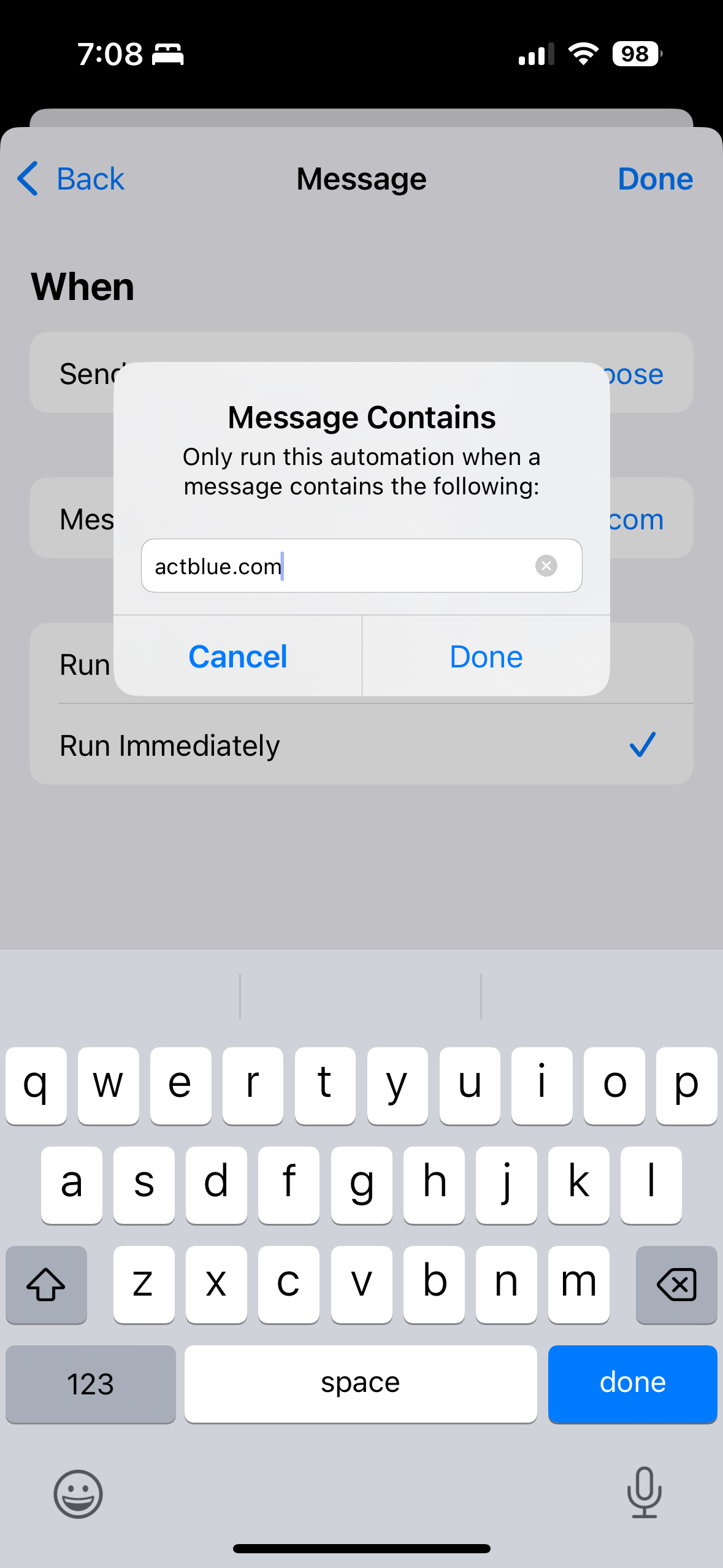
- Tap "New Blank Automation".
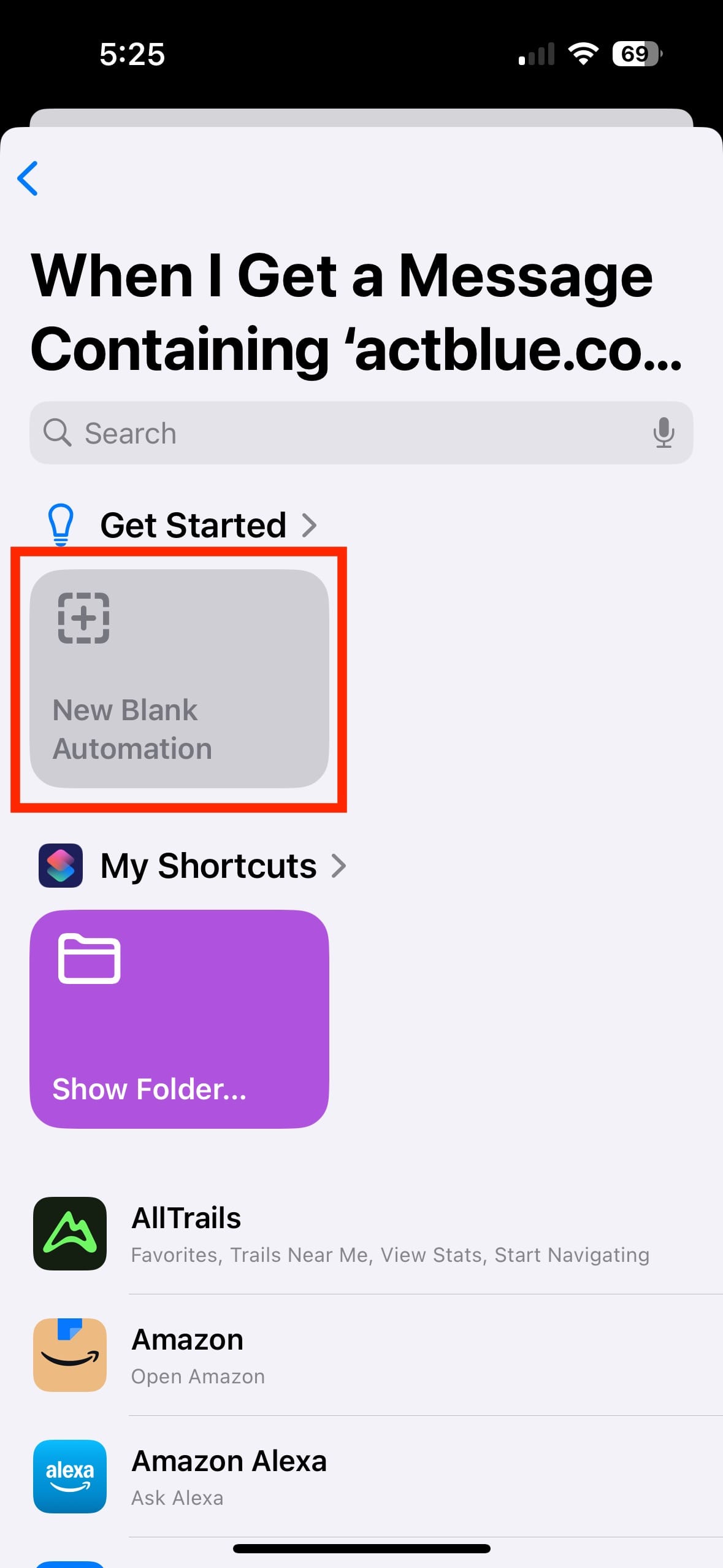
- Tap "Send Message" in the bottom half of the screen.
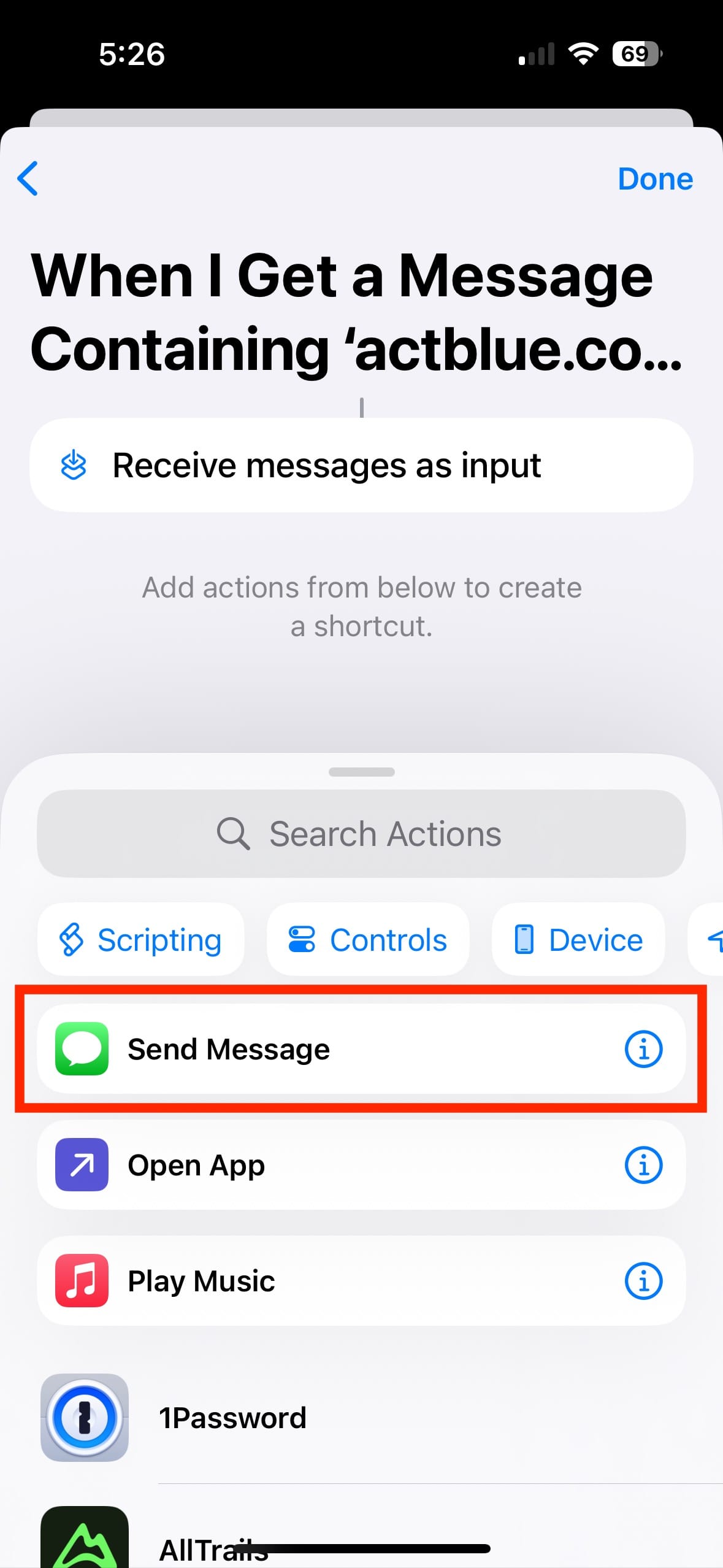
- Where it says "Send 'Message", tap the greyed out "Message", then type in "Stop" as the message you want to send.
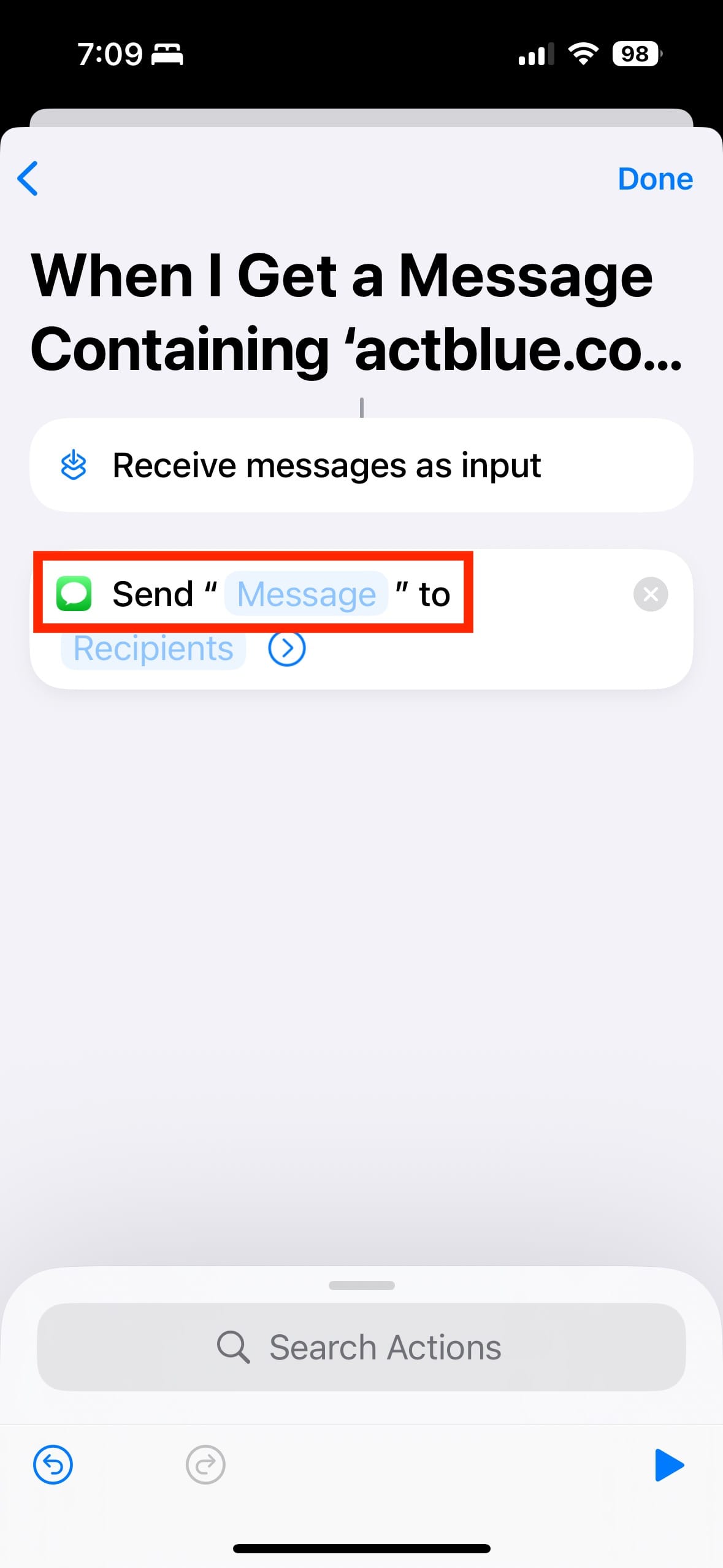
- Long-press the greyed out "Recipients" text. This will expose new drop down options. Select "Shortcut Input" from those drop down options. (Incidentally, this was the hardest part of the process to figure out – having to long press to get to the other options was so not intuitive.)
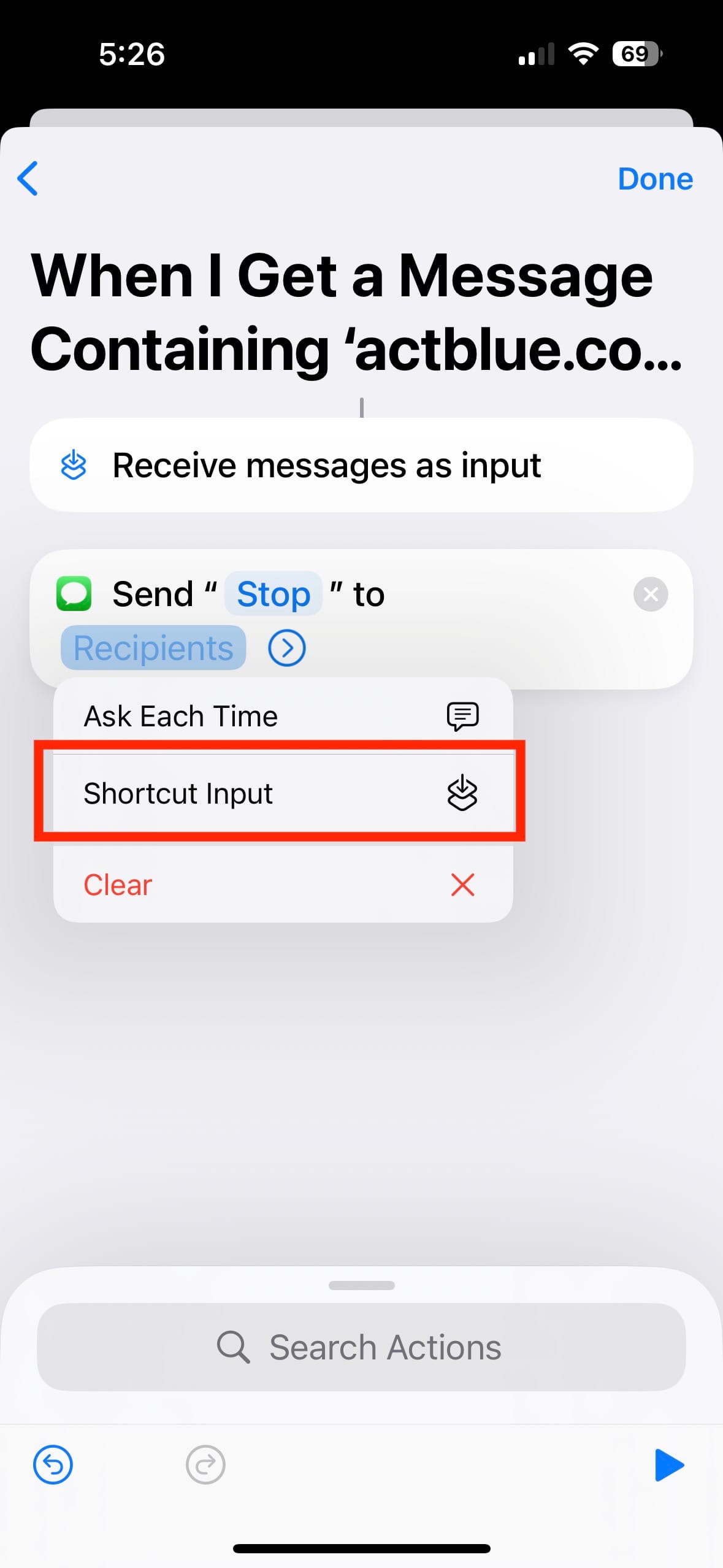
- Tap "Shortcut Input", which will reveal a bottom sheet of options.
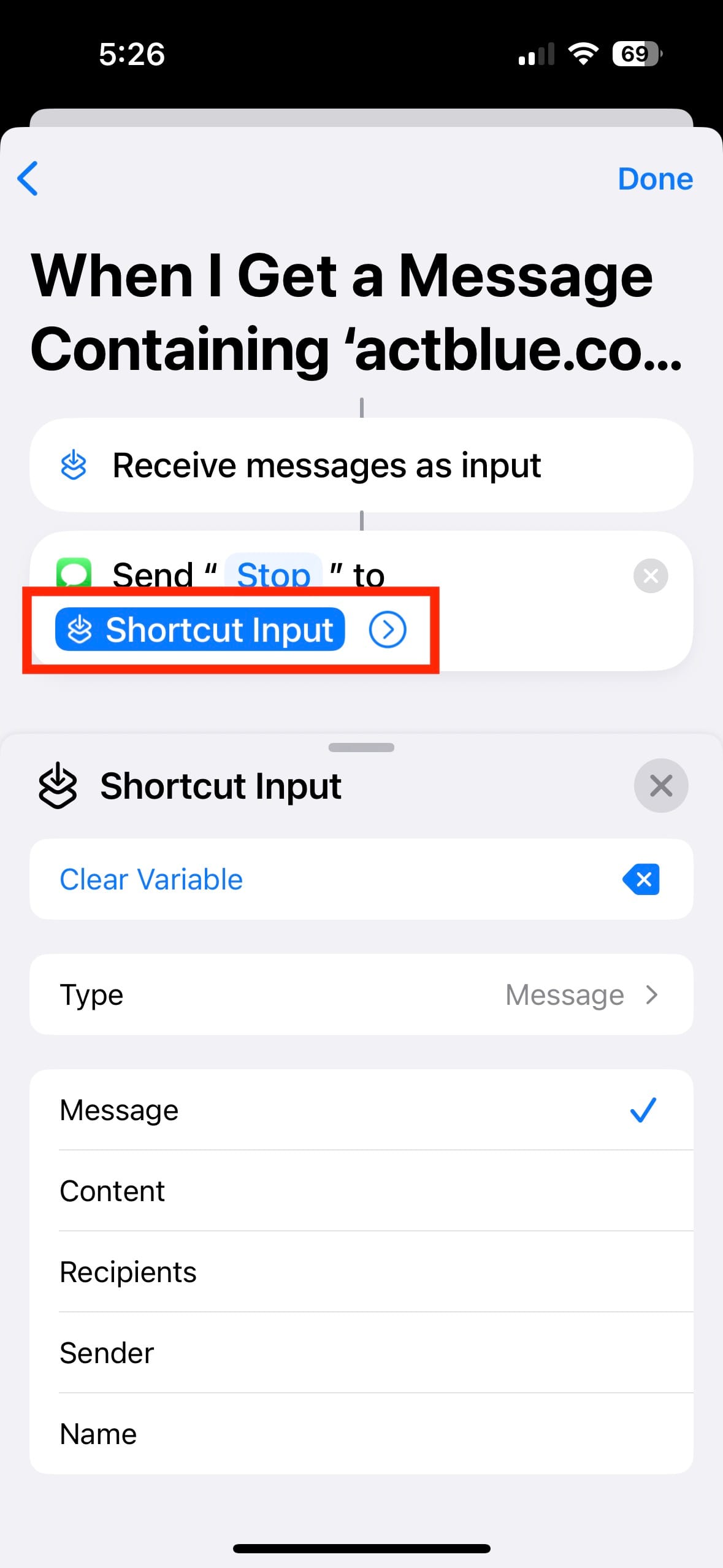
- In the bottom sheet, change the choice from "Message" to "Sender". This ensures the message you setup will be sent back to the sender as part of the automation.
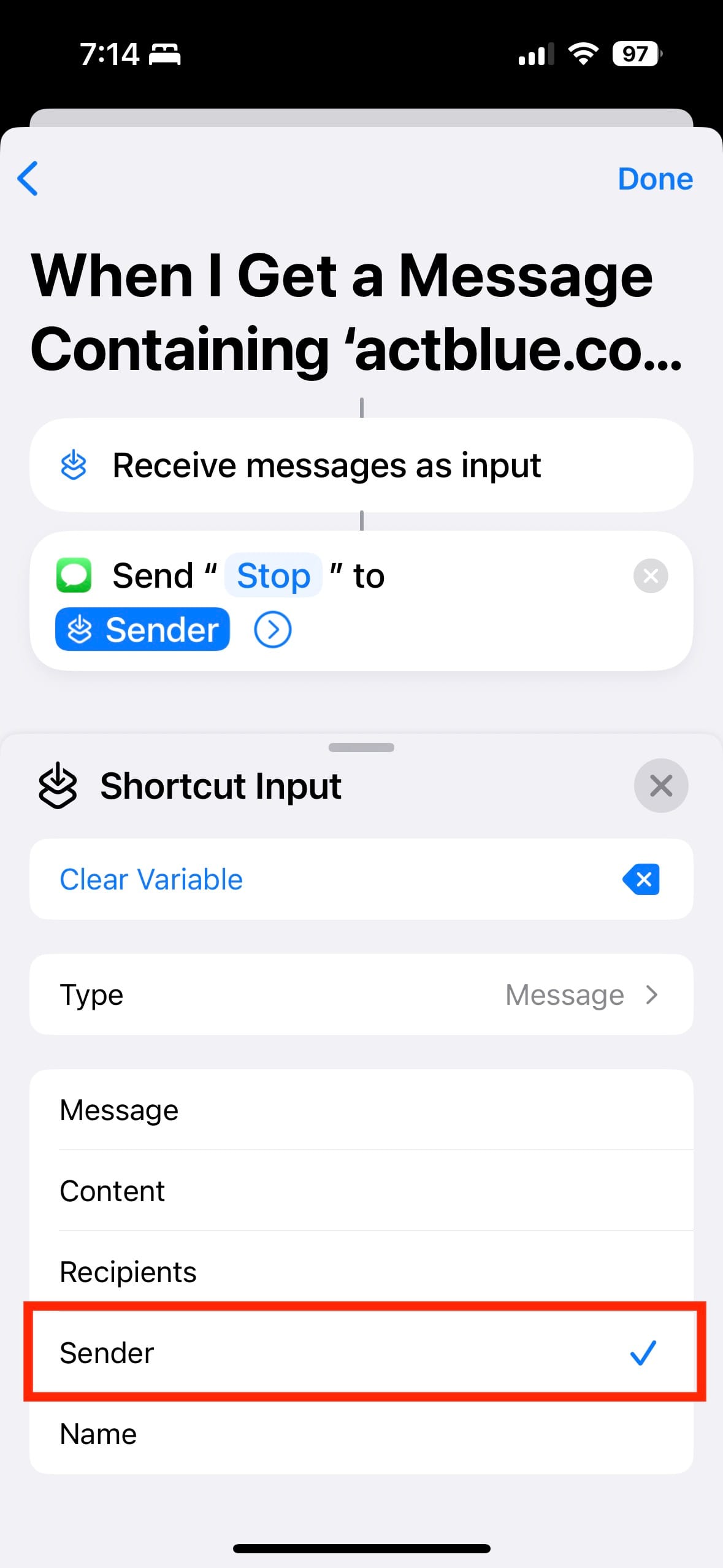
And that's it! You are now at least one tiny step closer to getting fewer spammy text messages.
